Table of Contents
How to transfer money from Zenith bank to Opay account (USSD, Mobile app and bank card)
Read all about how to transfer money from Zenith bank to Opay account.
Opay is an e-payment platform that is owned by Opera software company (the developers of the popular Opera mini browser). On Opay, you can make payments for goods and services using just your mobile phone.
The Opay app is available for download on the android playstore, and you can then begin making payments, paying bills and receiving money on your mobile phone.
To transfer money from Zenith bank to Opay account is relatively straightforward, and in this post, I am going to be writing about how to transfer money from Zenith bank to Opay account with USSD, mobile app and bank card.
Remember to leave us a comment after you finish reading and also share with your friends on social media.
Let’s get into it then…
Read my post on how to block zenith bank account
How to transfer money from Zenith bank to Opay with USSD?
To transfer money from Zenith bank to Opay with USSD, then you will need to follow the below instructions:
- Open your Opay mobile app
- Login with the required details
- Click on the “Add Money” button
- Select the “BANK USSD” option
- Select the bank you want to transfer money from (Zenith bank in this case)
- Enter the amount you want to transfer & click NEXT
- Copy the USSD code that is shown on the screen
- Paste the code in your phone dialer
- Confirm the name and enter your bank transaction PIN to complete the transaction.
OR
- Dial the USSD *966*Amount*Accountnumber#
- Select Opay or PAYCOM as your bank
- Input the amount you are sending
- Input your PIN
- Complete transfer
The money will be debited from your Zenith bank account and transferred to your Opay account.
How to transfer money from Zenith bank to Opay with mobile app?
You can also transfer money from Zenith bank to Opay with the mobile app, all you have to do is follow the below instructions:
- Login to the Zenith bank mobile app with your user details
- Navigate and click on TRANSFER
- Input your account number
- Select bank account (OPAY or PAYCOM)
- Input the amount you want to transfer
- Confirm all the details
- Input your PIN
Once you complete the above, the amount will be debited from your Zenith bank account to the Opay account.
How to transfer money from Zenith bank to Opay account with bank card?
Follow the below instructions to transfer money from Zenith bank to Opay account:
- Open the Opay app
- Login to the app with your details
- Click on ADD MONEY from the MENU
- Click on TOP UP WITH CARD/ACCOUNT
- Enter the amount you want to send
- Input your card number, expiry date, CVV, PIN and confirm
- Your Zenith bank account will be debited of the amount and credited to your Opay account.
Opay customer care
If you want to contact Opay customer care, you can do that via the following channels:
+2349165998936 0700 8888328 01 888328
customerservice@opay-inc.com
facebook.com/opay.ng
twitter.com/Opay_NG
Instagram.com/oppay.ng
About Opay?
Read my post on opay debit card
Opay is an e-payment platform that is owned by Opera software company (the developers of the popular Opera mini browser). On Opay, you can make payments for goods and services using just your mobile phone.
The Opay app is available for download on the android playstore, and you can then begin making payments, paying bills and receiving money on your mobile phone.
Conclusion
Thank you for reading my post on How to transfer money from Zenith bank to Opay account (USSD, mobile app and ATM card). I hope I have helped you on this particular topic. If you still have questions or maybe you want to add something, the comments section is open to use.
Remember to share with your friends on social media and also subscribe to this blog for banking and finance updates.
Thank you once again.
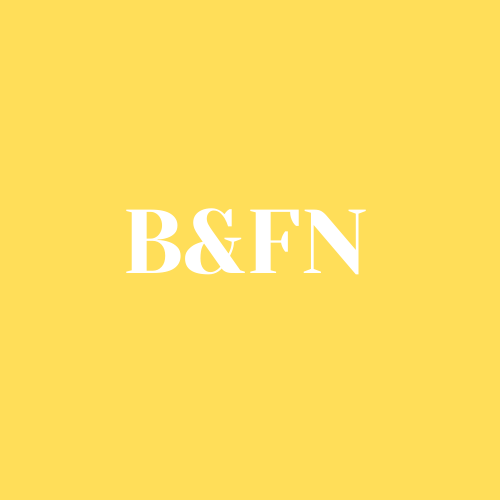

Be First to Comment