Table of Contents
How to transfer money from UBA to Palmpay account? (USSD, mobile app, bank card)
Read all about how to transfer money from UBA to Palmpay account.
PalmPay is a mobile payment platform designed to create a rewarding financial experience for Nigerians.
The PalmPay account allows you to control your money and make payments to friends and family, buy airtime or pay bills. They give you rewards via PalmPoints which can be redeemed or saved for later.
If you want to transfer money from UBA to Palmpay account, then you will need to continue reading this post.
In this post, I am going to be showing you how to transfer money from UBA to Palmpay account using USSD, mobile app and bank card.
Remember to leave us a comment after you finish reading and also share with your friends on social media.
Let’s get into it then…
Read my post on how to change name on Palmpay
How to transfer money from UBA to Palmpay account with USSD
If you want to transfer money from your UBA account to a Palmpay account using USSD, then all you have to do is follow the below instructions:
- Open the Palmpay app and login to your account
- Click on the “Fund” button
- Select the “USSD” button
- Select or enter the amount you want to transfer and click on confirm
- Select the bank you want to transfer money from (in this case UBA)
- Now, Copy the USSD code that appears on your screen
- Paste the code in your phone dialer and dial
- Confirm the name and enter your transaction PIN
Once you perform the above, the money will be debited from your UBA account and credited to your Palmpay account.
How to transfer money from UBA to Palmpay account with mobile app?
You can transfer money from UBA to Palmpay account with mobile app by following the below instructions:
- Login to the UBA mobile app with your details
- Click on BANKING
- Click on TRANSFER
- Input the amount, input the account number
- Select Palmpay as the bank account
- Confirm the account name
- Confirm and input your PIN
Once you perform the above, the money will be debited from your UBA account and credited to your Palmpay account.
How to transfer money from UBA to Palmpay account with bank card?
To credit your Palmpay wallet with bank card, follow the below instructions:
- Open your Palmpay app and login to your account
- Click on the “Funds” button
- Select “Bank funding”
- Select or enter the amount you want to deposit
- Select or Add a new ATM card number
- Enter your ATM card pin & click on confirm
Once you perform the above, the money will be debited from your UBA account and credited to your Palmpay account.
How to register on PalmPay?
Read my post on how to get Palmpay account number
- Setting up a PalmPay app is fast and easy
- After downloading the PalmPay App from the Google Play or iOS App Store;
- Launch the PalmPay App
- Tap ‘Sign up / Login PalmPay’ on the bottom on the screen.
- Tap ‘Sign up’
- If prompted to ‘Allow PalmPay to access this device’s location?’, tap ‘Allow’.
- Enter your ‘Mobile number’ and friend ‘Invitation code’ if you have one.
- Tap ‘Agree & Next’.
- You will receive a one-time password (OTP) shortly.
- Enter the OTP.
- You will be prompted to set your 4-digit PIN, and enter in your desired pin twice and you have registered.
PalmPay customer care
If you want to contact PalmPay, you can do that via the following channels:
Email: Support@palmpay.com
Phone: 018886888
Summary
With the above, you should now know how to transfer money from UBA to PalmPay without any hassles. If you require further help, then you can leave us a comment below or visit our contact us page and shoot us an email.
We will get back to you as soon as possible.
Conclusion
Thank you for reading my post on How to transfer money from UBA to Palmpay account? (USSD, mobile app, bank card). I hope I have helped you on this particular topic. If you still have questions or maybe you want to add something, the comments section is open to use.
Remember to share with your friends on social media and also subscribe to this blog for banking and finance updates.
Thank you once again.
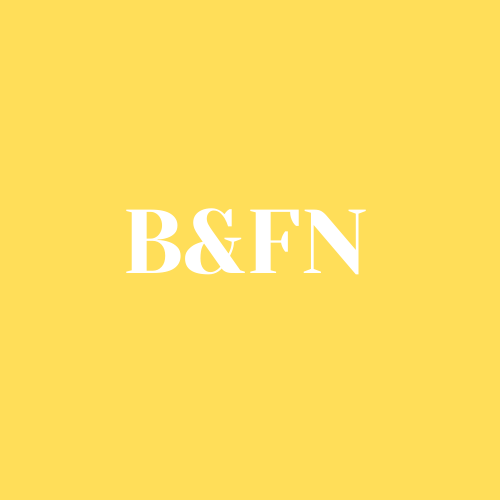
Be First to Comment