Table of Contents
I forgot Opay Password (How to reset Opay password)
Read all about How to reset Opay password.
Opay is a mobile money operator that allows you to send money, receive money, buy airtime, pay GOTV/DSTV bills, pay electricity bills and many more on your mobile phone.
The Opay app can be downloaded on the Google playstore and iOS app store, you can register and get started with completing transactions.
Your Opay password is a 6-digit number that you use to login to your Opay account. This password is used to prevent unauthorized access to your Opay account.
When you register on the Opay app, you will need to create a 6-digit password, which you can use to login to your Opay account anytime.
If, however, you have forgotten this password or perhaps you need to change the password for some reason, then you need to continue reading this post.
In this post, I am going to be writing how to reset Opay password if you forgot it and more. Remember to leave us a comment after you finish reading and also share with your friends on social media.
Let’s get into it then…
Read my post on how to change Opay PIN
About Opay?
Opay is a mobile money operator that allows you to send money, receive money, buy airtime, pay GOTV/DSTV bills, pay electricity bills and many more on your mobile phone.
The Opay app can be downloaded on the Google playstore and iOS app store, you can register and get started with completing transactions.
I forgot Opay Password (How to reset/change Opay password)
The Opay password is different from your Opay PIN, the Opay PIN is a 4-digit code which is used to authorize your transactions on the Opay app, while your Opay password is a 6-digit code that gives you access to your Opay account.
There are different ways to reset/change your Opay password, follow the below instructions to do this.
- Open the Opay mobile app on your phone
- On the login page, click on Forgot password
- A One-time password will be sent to your phone number that is linked with your Opay account
- Input the One Time password (OTP)
- Once it is verified, you will be required to input a new password and confirm it
- You can then use this new password to login to your Opay account.
OR
If you are already logged in to the Opay app and you want to change your password, you can do it by following the below instructions:
- Open the Opay app on your phone
- Click on ME in the bottom right hand corner
- Click on the Settings icon in the top right hand corner
- Click on the password option
- Click on “Forgot password”
- An OTP will be sent to you
- After verification, you will be able to create a new password
- You can then use this password to login to your Opay account
OR
If you still remember your Opay password, but you want to change it to something else, you will have to follow the below instructions
- Open the Opay app on your phone
- Click on ME in the bottom right hand corner
- Click on the Settings icon in the top right hand corner
- Click on the password option
- Click on “Change password”
- You will then be required to input the current password
- After which you can then create a new password
If you are having troubles changing/resetting Opay password, then you may need to contact the Opay customer care to assist you:
0700 8888328
customerservice@opay-inc.com
facebook.com/opay.ng
twitter.com/opay_NG
Instagram.com/opay.ng
How to register/open Opay account?
Read my post on how to verify Opay account
- Go to the Google playstore
- Search for the Opay app
- Download the Opay app
- Install the App
- Launch the app
- Click on SIGN UP
- Install all the required details correctly to create an account.
Summary
With the above, you should now know How to reset Opay password. If you require further information, you can leave us a comment below in the comment section or visit our contact us page and we will get back to you as soon as we possibly can.
Conclusion
Remember to share with your friends on social media and also subscribe to this blog for more banking and finance updates.
Thank you for reading my post on I forgot Opay Password (How to reset Opay password)? If you have any question or comment, you can leave it below in the comment section below.
Thank you once again.
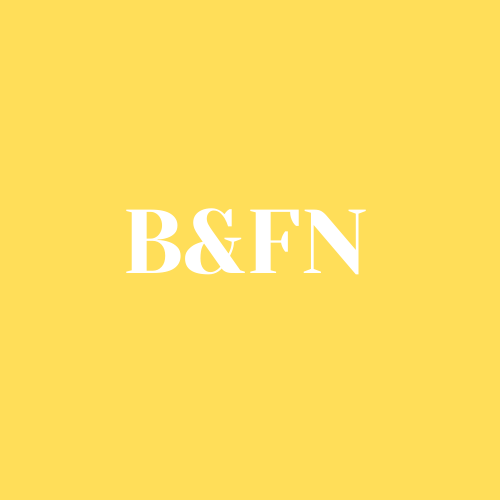
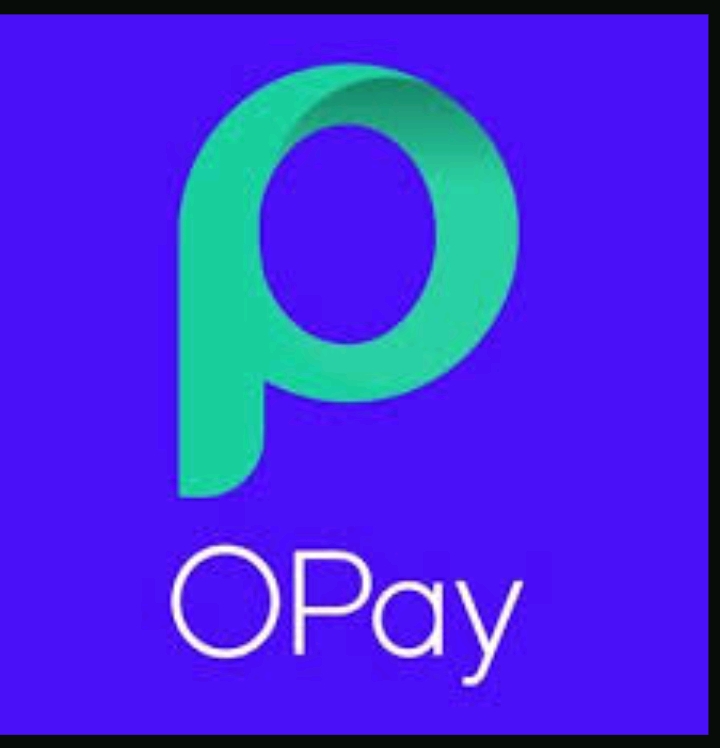
Be First to Comment