Table of Contents
Skye bank internet banking registration
Skye bank is a leading Nigerian based commercial bank that has over two hundred and sixty (260) branches nationwide, while its headquarters is located at No. 3 Akin Adesola street, Victoria island, Lagos, Nigeria.
In this blog post, am going to show you a step by step process on how to register for Skye bank internet banking.
Read my post on how to register for GTbank mobile banking
If you are interested in Skye bank internet banking registration, then you are in the right place. Make sure you read till the end and drop any question you might have in the comment section.
Let’s get into it then…
Skye bank internet banking
Over the past few years, banking has improved dramatically, the internet has made it possible for banking transactions like funds transfer, checking account statement etc. to be done comfortably at home.
With Skye bank internet banking, you can now have access to your bank account 24/7, and make banking transactions without ever needing to visit the banking halls, as long as you have internet access.
Features of Skye bank internet banking
There are many things you can do with Skye bank internet banking, some of them are:
- Transfer money from your Skye bank account to Skye bank customers or to other banks easily.
- Check your account balance.
- Purchase airtime (MTN, Glo, Airtel, 9mobile) from your mobile phone.
- Pay bills e.g. DSTV, Startimes, electricity bill etc.
- Request, view, download and print your account statement.
- Repayment of loans.
- Request for cheque book, bank draft or new ATM card.
Read my post on how to convert airtime to cash.
As you can see, there are so many things you can do with Skye bank internet banking.
In the next paragraph, am going to show you Skye bank internet banking registration in a step by step process.
How to register for Skye bank internet banking
Before you can register for Skye bank internet banking, you must own a Skye bank account, if you don’t have one, you can’t use Skye bank internet banking.
Since you are here, am guessing you already own a Skye bank account, so let’s get into the step by step Skye bank internet banking registration:
- Visit the URL https://accounts.skyebankng.com/IBRegPortal/
- Next step is to click on the START REGISTRATION button.
- In the next screen, the Skye bank internet banking terms and conditions will be display, you can either ACCEPT or REJECT. You will have to ACCEPT to move to the next step.
- If you accept, a new page will be opened to you, where you will have to enter important details like; FIRST NAME, SURNAME, MOBILE NUMBER, EMAIL, DATE OF BIRTH, ACCOUNT NUMBER, VERIFICATION CODE.
- Click SUBMIT.
- A verification mail will be sent to your email address that is linked with the account number that you provided. Check your email inbox or spam inbox for this message.
- Once you see the message, click on the link to complete your registration, and a page where you have input your One-time password (OTP) will be displayed. The One-time password will be sent to your phone number that is associated with the account number.
- Type in the One-time password (OTP) and click on SUBMIT.
- After you click on SUBMIT, a new page will open up where you are informed that your account verification was successful and you should confirm registration.
- Emails will be sent to your inbox containing your USER ID and your password. Make sure you change the password from the default to something you can easily remember but is secure.
- After you do the above, you are now ready to use Skye bank internet banking and you can Login with your USER ID and password anytime.
Once you register for Skye bank mobile baking, you can now pay bills, transfer money to other bank accounts, purchase airtime, request and view your account statement, check your account balance, repay loans etc.
In the next paragraph, am going to show you how to transfer funds through Skye bank internet banking.
How to transfer funds with Skye bank internet banking?
- Login to your internet banking account with your USERNAME and PASSWORD.
- Click on the PAYMENTS tab at the homepage top menu.
- Then select the transfer you wish to perform through the menu list on the left side of the payment screen.
- Create a beneficiary (i.e. the person you are sending money to) by clicking on the “Beneficiary maintenance” on the menu list.
- Select “Transaction type”.
- After selecting your preferred choice, click “Create beneficiary template” button.
- You will then be required to fill in the details of the beneficiary you want to create.
- Click the “Add” button to create the beneficiary
- Next click “CONFIRM” on the “Add Beneficiary verify” screen to verify the details.
- You will receive a One-time password through SMS.
- Fill in the passcode in the “Transaction Passcode” field and click the “SUBMIT” button.
- Click “OK” to complete your transaction.
That’s how to transfer funds with Skye bank internet banking, if you follow the above steps carefully, then there will be no problems with transferring funds.
Apart from transferring funds to other bank accounts, you can also pay bills, purchase airtime, request and view your account statement, check your account balance, repay loans etc. on Skye bank internet banking.
If you need help or perhaps you have questions about Skye bank internet banking, in the next paragraph, am going to show you how to reach the Skye bank customer care.
Skye bank customer care/service
Should you need help any issue, you can always contact the Skye bank customer care, and they will be happy to help.
You can reach the Skye bank customer care on the below channels:
Email: Skyeplus@Skyebankng.com
Phone number: 01 2705 850, 01-448-2100, 0806-988-0000.
Read my post on GTbank account reactivation.
Conclusion
With this post, you should now be able to register for Skye bank internet banking easily. If you have questions, you can leave them below and I will tend to them as soon as I can.
Remember to share with your friends who might need this and don’t forget to subscribe to this blog to keep getting quality posts like this.
Thank you for reading.
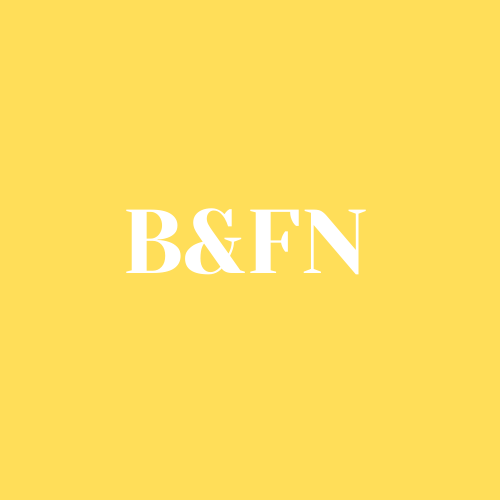
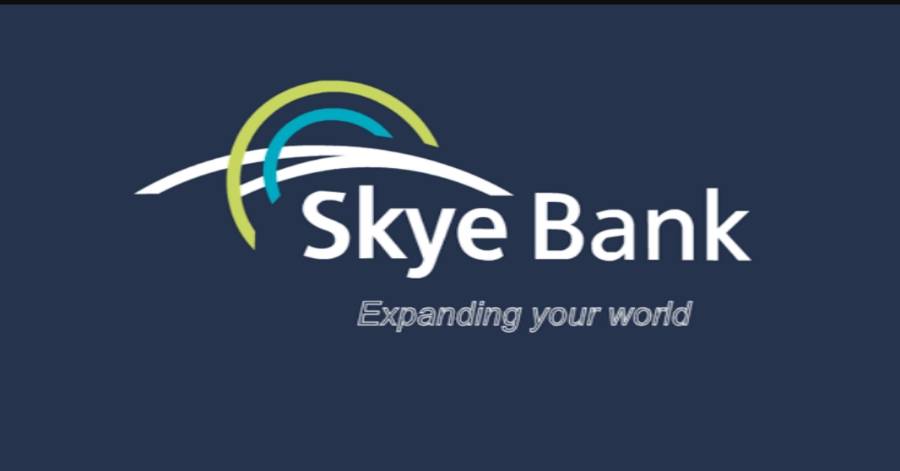
Be First to Comment