Table of Contents
How to resolve GTbank dispense error (ATM/POS)
Read all about how to log/resolve GTbank dispense error.
A dispense error occurs when your account is debited for a transaction and the value is not received. i.e. if for example, when using an ATM, you try to withdraw a sum of 1,000 naira, and your bank account is debited, but the ATM did not dispense your money to you.
There are times when the money is immediately reversed to your bank account, and you will have no issues.
Other times your money is not reversed to your bank account, and you will need to actually inform the bank, so your money can be reversed to your bank account.
In this post, I am going to be writing about all you will need to know about how to log/resolve GTbank dispense error and more.
Remember to leave us a comment after you finish reading and also share with your friends on social media.
Let’s get into it then…
Read my post on zenith bank dispense error
What is a dispense error?
A dispense error occurs when your account is debited for a transaction and the value is not received.
- Your transaction fails at the point of making payments via POS/WEB but your account is debited for the same value.
- Cash is not dispensed from the ATM but the exact amount has been debited from your account
| Transaction | Dispense error channel | Resolution period (days) |
| Local transactions | GTbank ATM | 24 hours |
| POS/Merchant website | 3 working days | |
| Other banks ATM/POS merchant website | 2-8 working days | |
| Foreign transactions | International terminals | 45 days |
How to resolve/log GTbank dispense error?
The following are the methods you can use in resolving GTbank dispense error:
How to resolve GTbank dispense error via Mobile app (GTworld)
Follow the below instructions to log dispense error on the GTbank mobile app:
- Login to GTworld/mobile banking app with user ID & password
- Slide your finger on your mobile phone to display outstanding MENU items
- Click “CARDS”
- Select “Dispense error”
- Complete displayed form and input amount
- Click on CONTINUE to log dispense error
How to log GTbank dispense error with USSD
You can also log GTbank dispense error using the USSD code 737, by following the below instructions:
- Dial the code *737*52*NUBAN*5# to display the recent transactions on the account
- Select the failed transaction
- Enter 737 PIN
- Click “SEND” to log request
How to log GTbank dispense error via internet banking
Follow the below instructions to log dispense error via internet banking:
- Log on to the GTbank internet banking platform
- Click CARDS on the MENU
- Choose the dispense error option
- Select account number and channel used during transactions
- Fill in the required details on the information page that pops up, like dispense error type, date of transaction, transaction amount, amount dispensed, ATM location etc.
- Answer secret question
- Click CONTINUE
How to log GTbank dispense error via ATM
To log dispense error on ATM:
- Insert your card in a GTbank ATM
- Select the dispense error option on the ATM
- Select the account type (savings account or current account)
- Details of your last 5 transactions will be displayed
- Enter the STAN (6 digit) of the transaction
- Click on PROCEED
If the dispense error occurred on a GTbank ATM, it will be resolved in 24 hours.
If the dispense error occurred on a different terminal, it will take any time from 5 to 8 working days to be resolved.
How to log dispense error on the GTbank website
- Visit the GTbank website
- Click on “Help center” from the MENU BAR
- Select “complaints & enquiries”
- Under the “Contacting Us” mobile input details of transaction in the complaints form.
- Click “SUBMIT” to log dispense error.
How to log dispense error via GTconnect
You can also log dispense error by contacting the GTbank customer support known as GTconnect and providing details of the failed transaction.
You can contact GTconnect via the following channel:
+234-1-4480000
08029002900
08039003900
Fill the online dispense error form
Read my post on FCMB Virtual card
- Go to GTBank online dispense error page. Click https://gtmt.gtbank.com/DispenseErrorWeb/
- Enter your 10-digit account number in the “Customer NUBAN” field.
- Input the last 6 digits of your card in the field provided.
- Enter the period when you experienced the dispense error in the “Start Date” and “End Date” field.
- Then click View transaction
How to log dispense error via GTbank branch
You can also walk into the nearest GTbank branch and head straight to the customer service desk, let them know that you are reporting a dispense error and you will be given a dispense error form to fill.
Make sure you fill the form correctly and submit back to the official, and your money will be reversed to you in not more than 24 hours.
Frequently asked questions (FAQs)
How long will it take to resolve GTbank dispense error?
For GTbank ATM, POS or merchant website, it will take 3 working days, but for other banks ATM/POS/Merchant website, it will take from 5 to 8 working days.
How long does it take for GTbank to resolve international dispense errors?
GTBank resolves International dispense errors within 45 days.
Summary
With the above, you should easily be able to log/resolve GTbank dispense error and get your money reversed back to your bank account in no time.
If you require further help, you can reach out to us via the contact us page or by leaving us a comment below in the comment section, and we will get back to you as soon as we possibly can.
Conclusion
Thank you for reading my post on How to resolve GTbank dispense error (ATM/POS). If you have any comment or question, you can leave it below in the comment section.
Remember to share with your friends on social media and also subscribe to this blog for more banking and finance updates.
Thank you once again for reading.
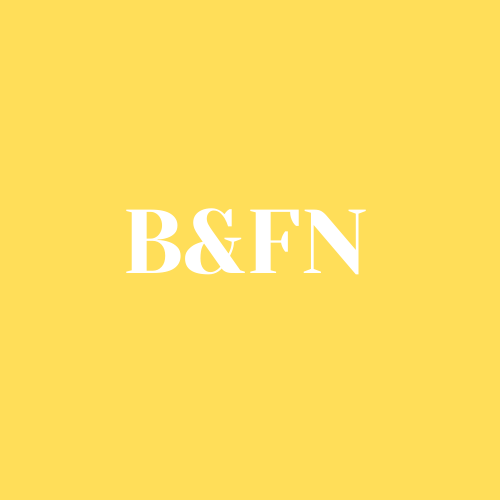
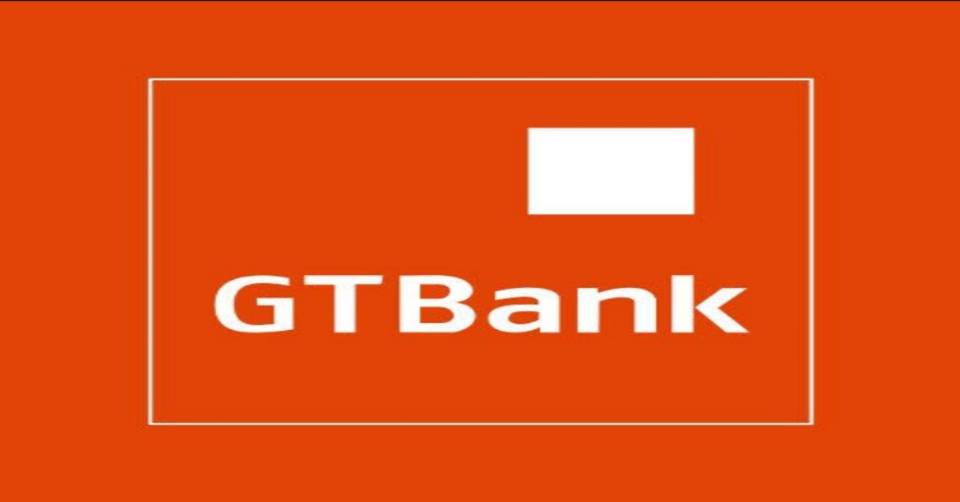
Be First to Comment